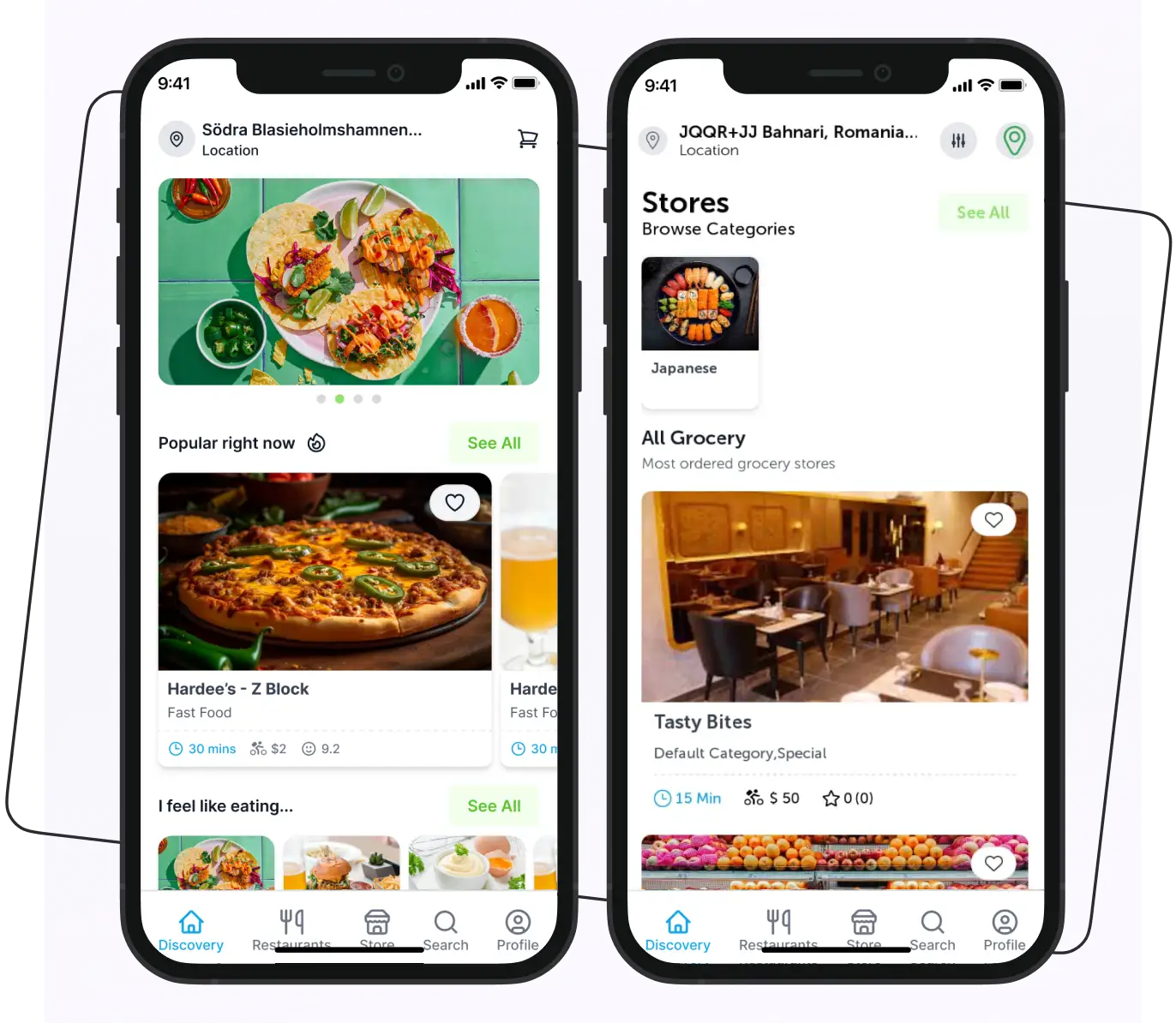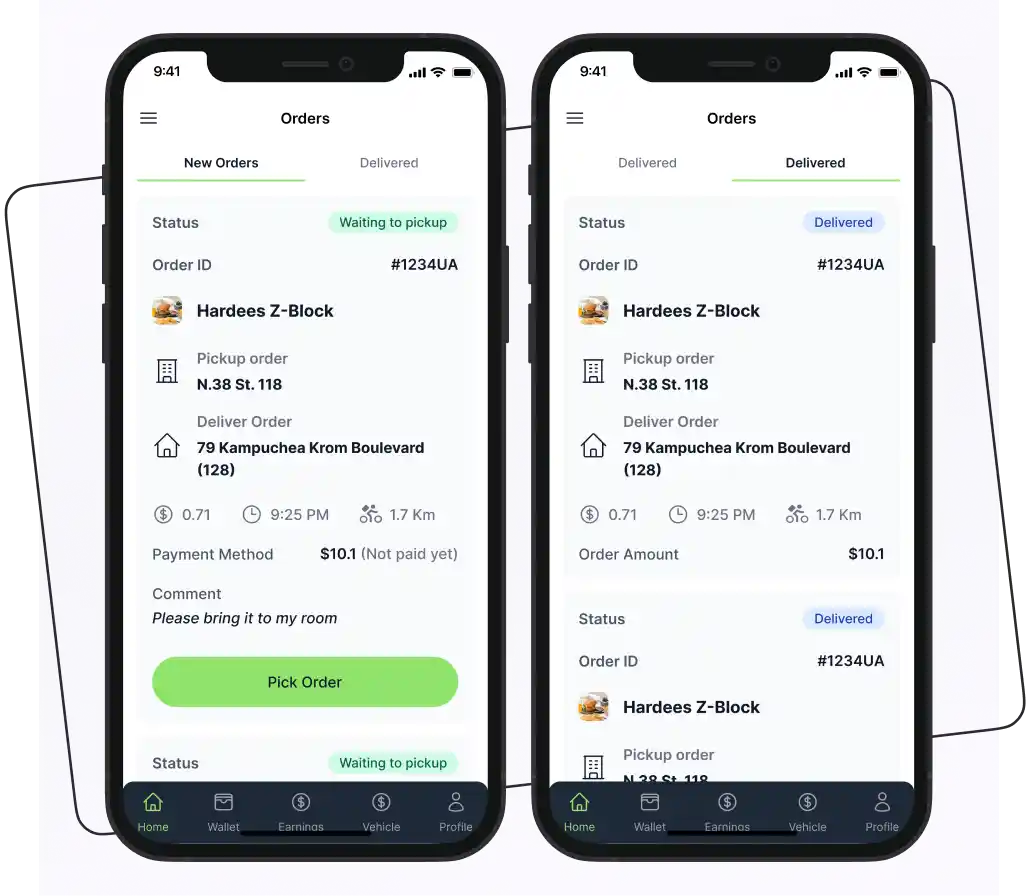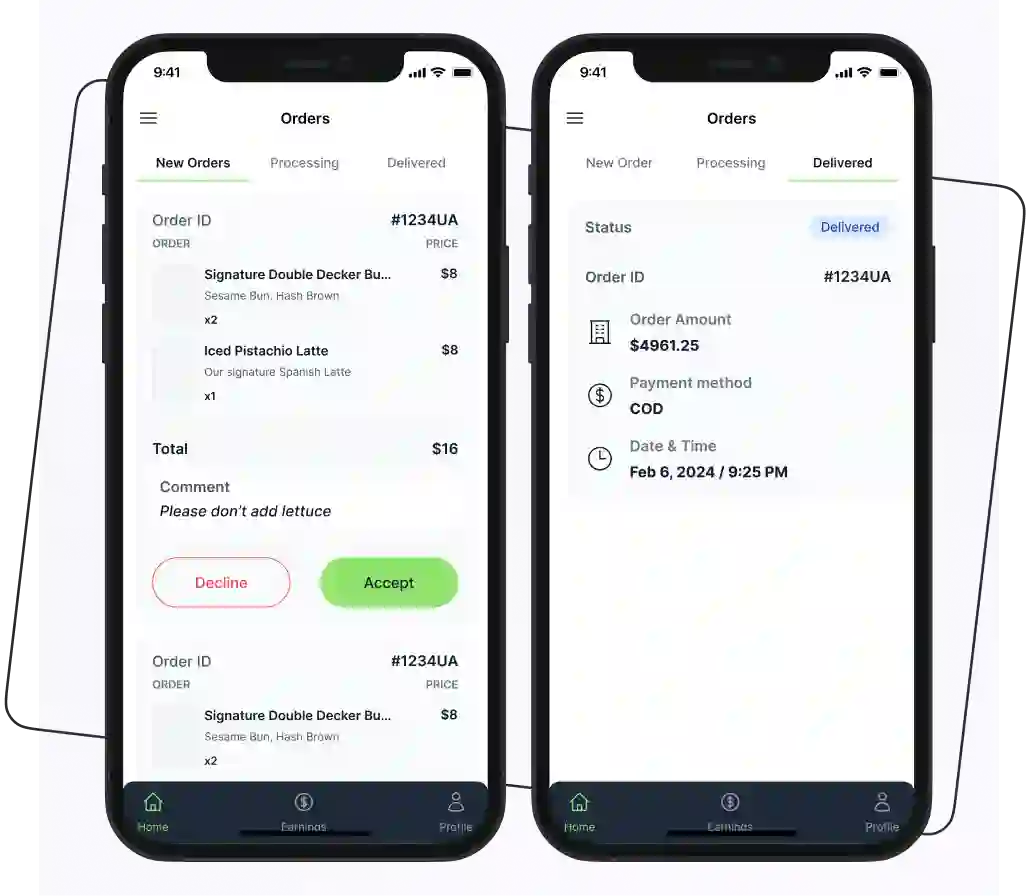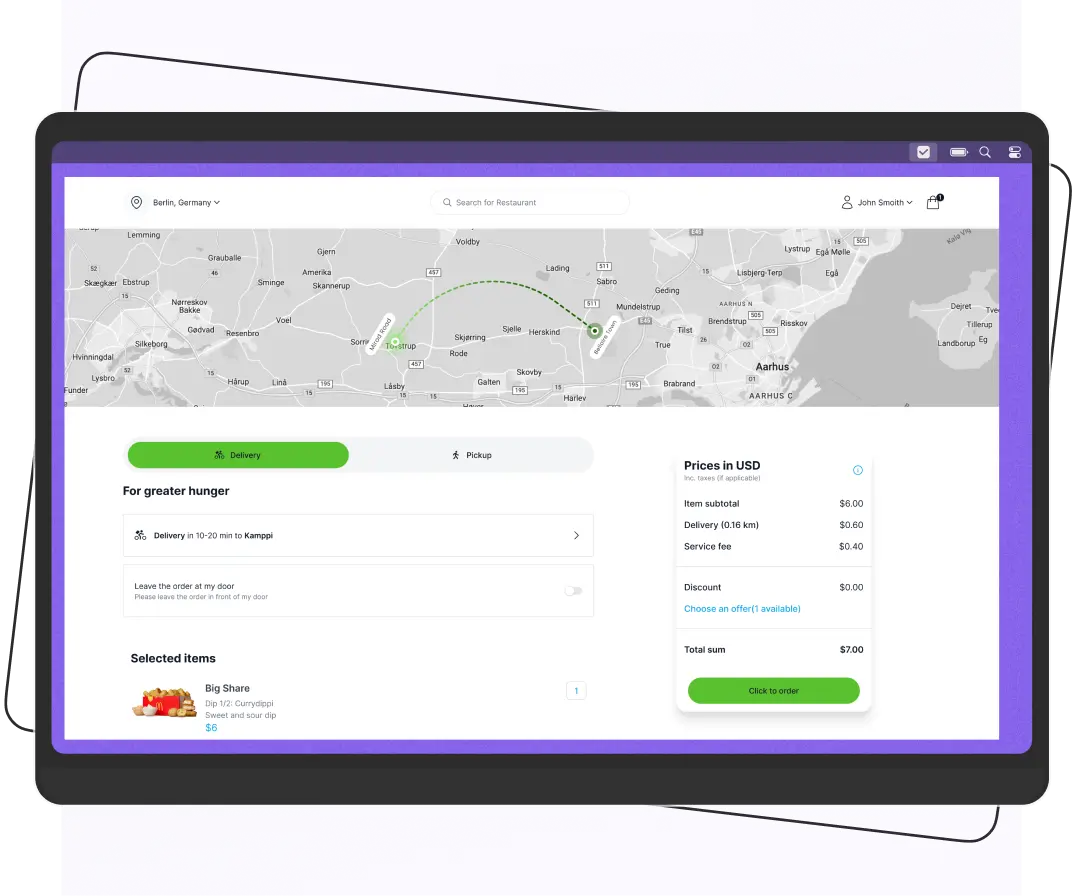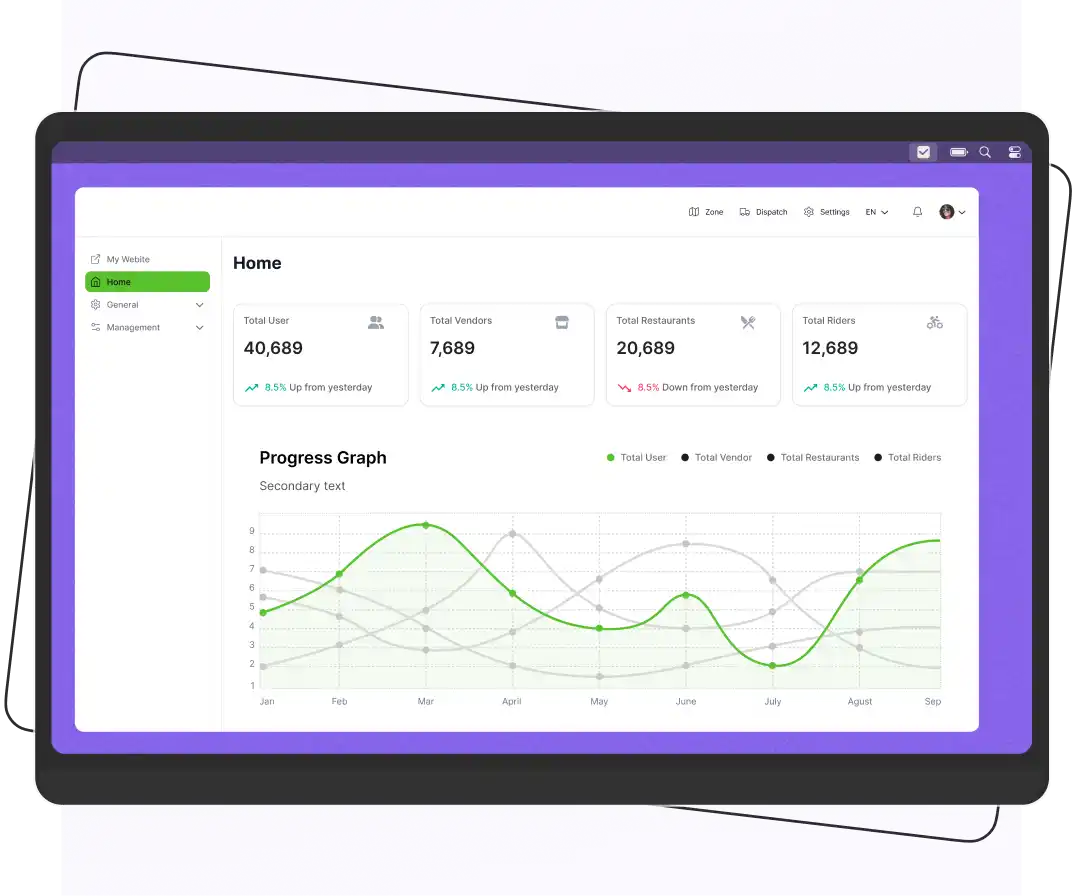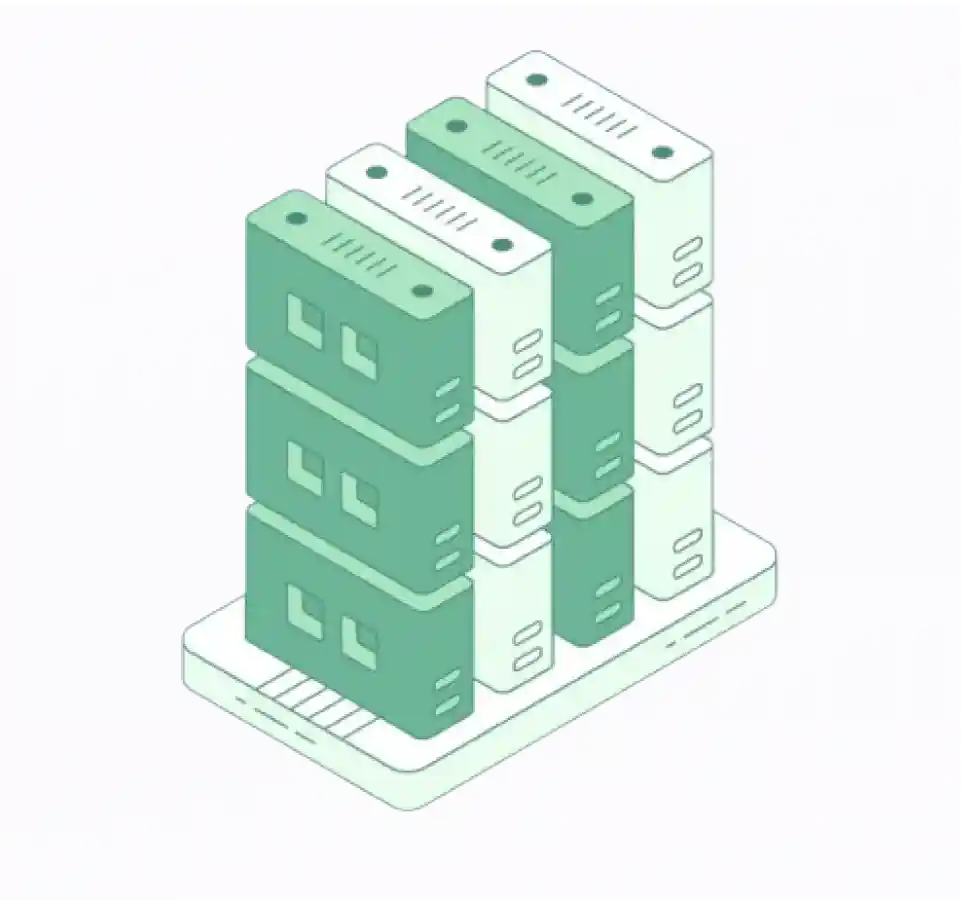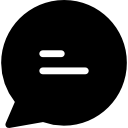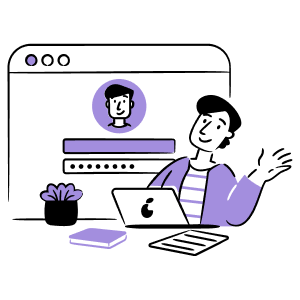Getting Started
Introduction
Enatega Multivendor is a full-featured Multivendor food delivery solution for iOS, Android, and the Web. We have ensured that you receive a good mobile and dashboard application design as well as a complete solution that will allow you to quickly integrate and white label into any meal delivery service.
Enatega Multivendor Delivery Tutorial | End-to-End Setup
Enatega | Food Delivery App | Ubereats Clone | Foodpanda Clone
Below is a detailed video on the admin section of Enatega which shows all functionalities that you can have as a solution.
To understand what functionalities your customers can enjoy, you can checkout our detailed video guide on the Customer App, listed below.
The mobile end of this application is built utilizing React Native and Expo. React has been used for the dashboard panel and customer web app. Graphql is utilized by web and mobile. The Apollo Client is used for endpoint querying and state management. Node with MongoDB are used to create the API.
It has all the features that you will ever need to implement this application for any restaurant or some kind of food delivery application. Some of the features that are included in it are:
To make your life as a developer easier, we made sure the code was neatly organized and got rid of any extra screens. For an even better development experience, it is combined with the following functionalities.
Customer Mobile/Web Application:
- Verification of email and phone numbers
- Using Google, Apple, and Facebook for authentication
- Restaurants displayed on the map and home screen based on location
- Information about restaurants includes reviews and ratings, hours of operation, delivery schedules, the menu and items offered, as well as the establishment’s location and minimum order
- Adding an address using Maps integration and Google Places suggestions
- Analytics and reporting on errors with Amplitude and Sentry
- For account creation and order status updates, push notifications and emails to users also include global push notifications to all customers
- Real-time tracking of Rider and chat with Rider option
- Multi-Language and different themes support
- Rating and Review features for order
- Payment Integration for both PayPal and Stripe
- Previous order history and adding favorite restaurants
- Options to add different variations of food items and adding notes to restaurant
- Pick-up and delivery options with different timings
- Options to add different variations of food items and adding notes to restaurant
- Vouchers and Tipping option
- Searching functionality respective to restaurants and their items
Restaurant Application:
- Ringer and Push Notification alert for new incoming order
- Time limiter for a restaurant to accept orders and setting time option for meal preparation
- Print Invoice option for restaurant
- Delivered orders history
- Changing restaurant status to online/offline
- Order Details with customer information and Order Details
- Real-time order receiving updates
Rider Application:
- Real-time order status change updates
- Push Notification and Ringer feature for a new order
- Map feature showing markers for delivery address and restaurant address with Google Maps integration
- Time limiter for accepting an order and updated time shown for meal preparation time
- The distance and anticipated travel time to the destination (Restaurant and Customer) are displayed
- Real-time chat with a customer option that includes push notifications for chats received on both ends
- History of all orders in progress and new orders
- Online delivery fees that are instantly placed into your wallet, the ability to withdraw money, and wallet history
- Option of changing a status online/offline of rider
Admin Dashboard:
- Role-based administration, whereby the administrator has access to all features while the vendor (the owner of the restaurant) only has access to the management of their own establishments
- Management of Restaurants, Vendors, Restaurants Section
- Defining Zones for Riders and assigning creating zones to Riders
- Managing withdrawl requests from riders and commission rates
- Configuration of application and global level order status management
- Restaurant orders stats and managing their stripe account for receiving commission directly
- Restaurants managing their timings and defining delivery bounds where they can operate
- Restaurants’ menus feature with complete options to add any variety of food with a discount feature
- User, Ratings, Coupon, and tipping option management
Functionalities for better development experience:
To make your life as a developer easier, we made sure the code was neatly organized and got rid of any extra screens. For an even better development experience, it is combined with the following functionalities.
- ESLint to provide you with linting capability in Javascript
- Prettier for code formatting
- Jest for unit testing
- Husky to prevent bad commits
What will you have in the Enatega Full App?
- Enatega Multivendor Mobile App (iOS and Android)
- Enatega Multivendor Rider App (iOS and Android)
- Enatega Multivendor Restaurant App (iOS and Android)
- Enatega Multivendor Web App
- Admin Web Dashboard
- Application program interface server
- Analytics Dashboard with Expo Amplitude
- Error reporting that is Sentry
Enatega Technology Stack
Application program interface (API) server
- NodeJS
- MongoDB
- ExpressJS
- Stripe
- Paypal
- Nodemailer
- Firebase(for push notifications on web)
- Express GraphQL
- Mongoose(for MongoDB)

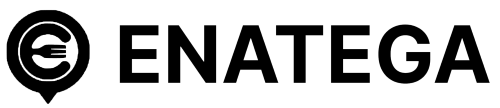





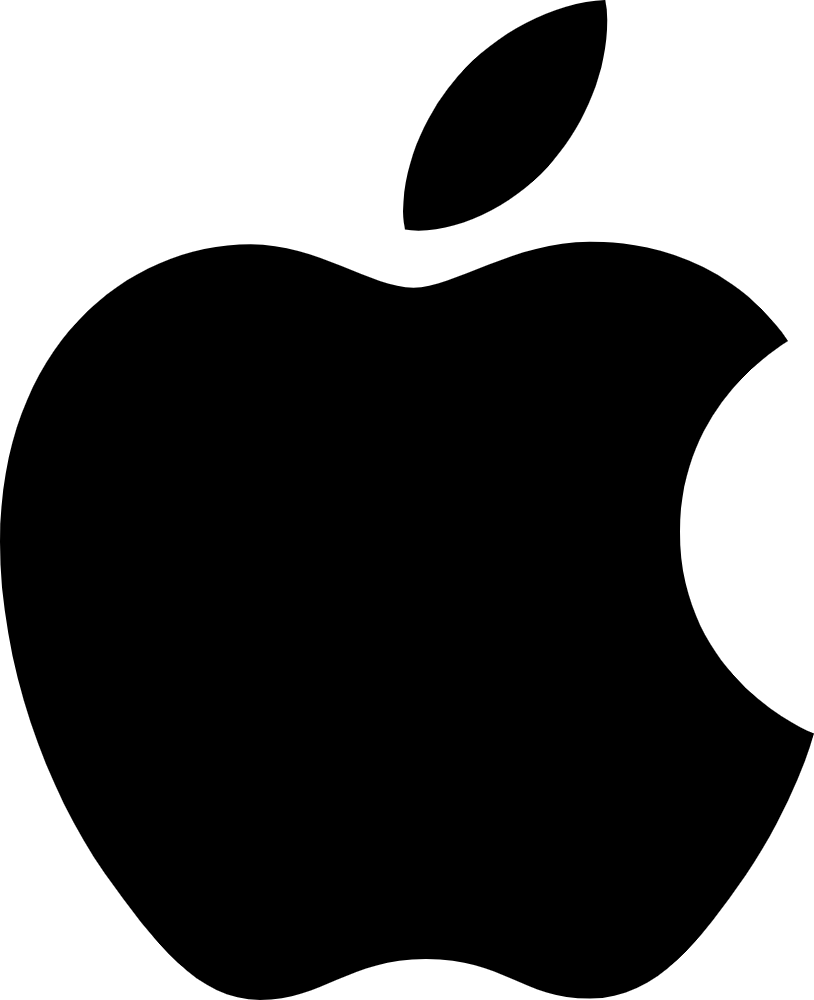 IOS
IOS Android
Android